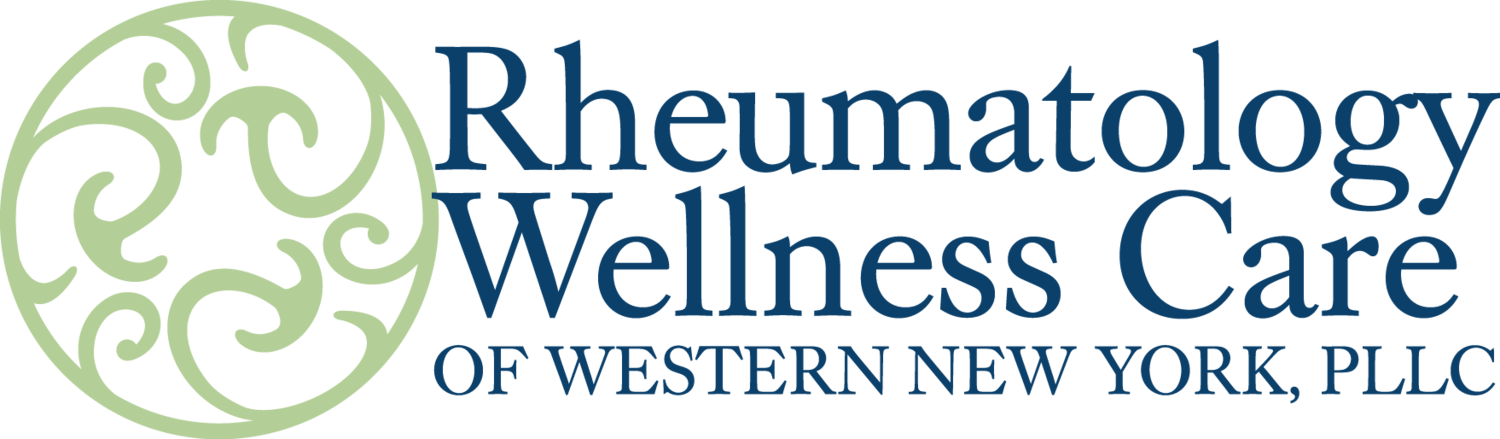Telemedicine Appointments
We are still offering video visits as an opportunity to keep your appointment, if you are unable to keep your scheduled follow up in the office.
Here is a short video demonstrating what a video visit looks like on your device:
In order to set up a video visit, you will need access to a smartphone (a cell phone with Internet access) with a camera, or a tablet or computer with Internet access and a camera. If you would like to change your upcoming appointment to a video visit, please call the office or message us through the patient portal. Please include your cell phone number, cell phone service carrier (Verizon, AT&T, etc.), and your e-mail address in this message.
How the video visit will work:
1. Once we have your cell phone number, carrier, and e-mail address, you will receive a text message and/or an e-mail from "donotreply@medentmobile.com." You will also receive a reminder message from the same sender one hour before your video appointment start time.
2. When you click the link in the message, your device will take you to the Internet. You can click the link before your appointment to test the connection. Then, you should be ready to click the link and connect at your scheduled appointment time.
3. Your device may ask you if you want to allow this site to access your device's camera and/or microphone. Click "Allow" for both the camera and the microphone.
4. Now you are connected to the video visit. You will be able to see yourself in a small window at the top corner of your screen. Keep this page open while you wait. Your provider will be notified that you are connected, and will soon log on to begin your video appointment. If the provider is logged on at your appointment time but you have not logged on yet, they will send you a reminder message.
Troubleshooting:
- If you have clicked the link and it is not working, i.e. not bringing you to the Internet site with the video screen, check to make sure you're connected to the Internet. We recommend using a WiFi connection instead of cellular data. If the link still isn't working, try using Google Chrome. To do this, copy and paste the link into a Google Chrome browser, or in the Google Chrome app if you’re using your smartphone.
- If you are connected to the video visit but cannot hear the provider, first make sure the volume on your device is turned all the way up, and that you have not hit the mute button on the screen or on your device. If this happens, there is an option to message your provider through the video visit. To do so, click the three vertical dots at the bottom of the screen, then select "Message."
- If you cannot connect to the video visit, please call our office for assistance at 898-0755. If you are unable to reach us, please leave a message. Also, since many of our providers are working outside the office, they may be calling you from a Restricted or Blocked Caller ID number if you are not logged on to the video visit to see if you need assistance, so please do not ignore these calls!
Please be patient with us throughout this process. We are working hard to ensure that as many patients as possible can keep their appointments, while staying safe. If you are unable to connect to your video visit, we will work with you to try to fix the issue, or reschedule your appointment.